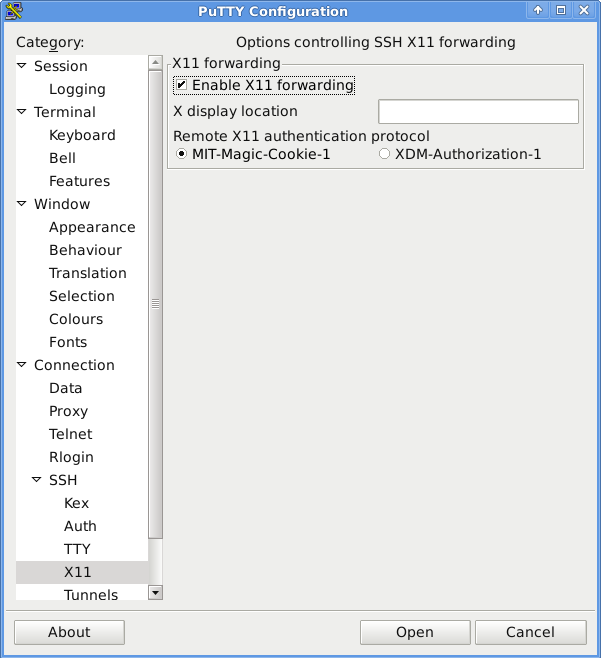Setting up X11 forwarding on SDF-EU
Contents
Please note that MetaARPA membership is required to run X11 applications
X11 forwarding through ssh
This should be the preferred method of running X. By tunneling through an existing ssh connection, extra firewall ports or port forwarding is not needed. The traffic is also protected by ssh.
- Install and run an X server such as Xming.
- ssh to sdfeu.org with “ssh -p465 -X user@sdfeu.org”.
- Available ports on odin: 465, 587, 995, 996, 1025, 8080 and 7070
- Note: If you see an error just after connecting that xauth is missing, try adding an option to the ssh command: “ssh -o XAuthLocation=`which xauth` -p465 -X user@sdfeu.org”.
- Putty users should use sdfeu.org as the Host Name and change the Port to 465:
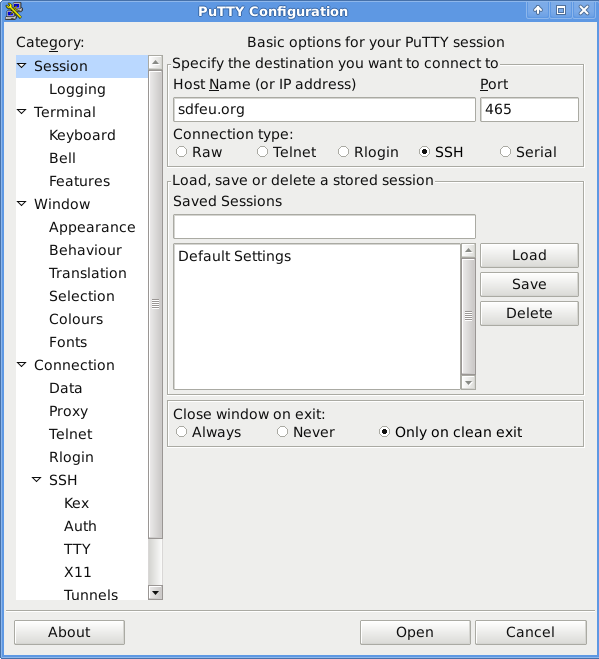
- Click Open, login then run xeyes and play
- Running “xhost +localhost” on the local machine may be needed.
Direct X11
The advantage of sending X11 traffic directly is performance (screen updates) should be slightly faster because the data is not encrypted first. The disadvantage of sending X11 traffic directly is the data is not encrypted first. The X client will send the traffic directly to the local X server, so care must be taken to open up firewalls and forward the ports 6000/TCP - 6063/TCP as necessary.
On your side
- Open an xterm on your computer
- Run 'xhost +' to enable server access
- Run 'ssh -p465 -X userid@sdfeu.org' where 'userid' is your SDF-EU user id
On the SDF-EU side
- Run export DISPLAY=`echo $SSH_CLIENT|awk '{print $1}'`:0.0
- Run xeyes and play
$Id: x11_forwarding.html,v 1.8 2011/06/11 21:09:11 spk Exp $